Create beautiful templates, fast.
With the drag & drop editor for designing mobile responsive templates.
Let’s get started,
1. Select design from the left-hand menu.
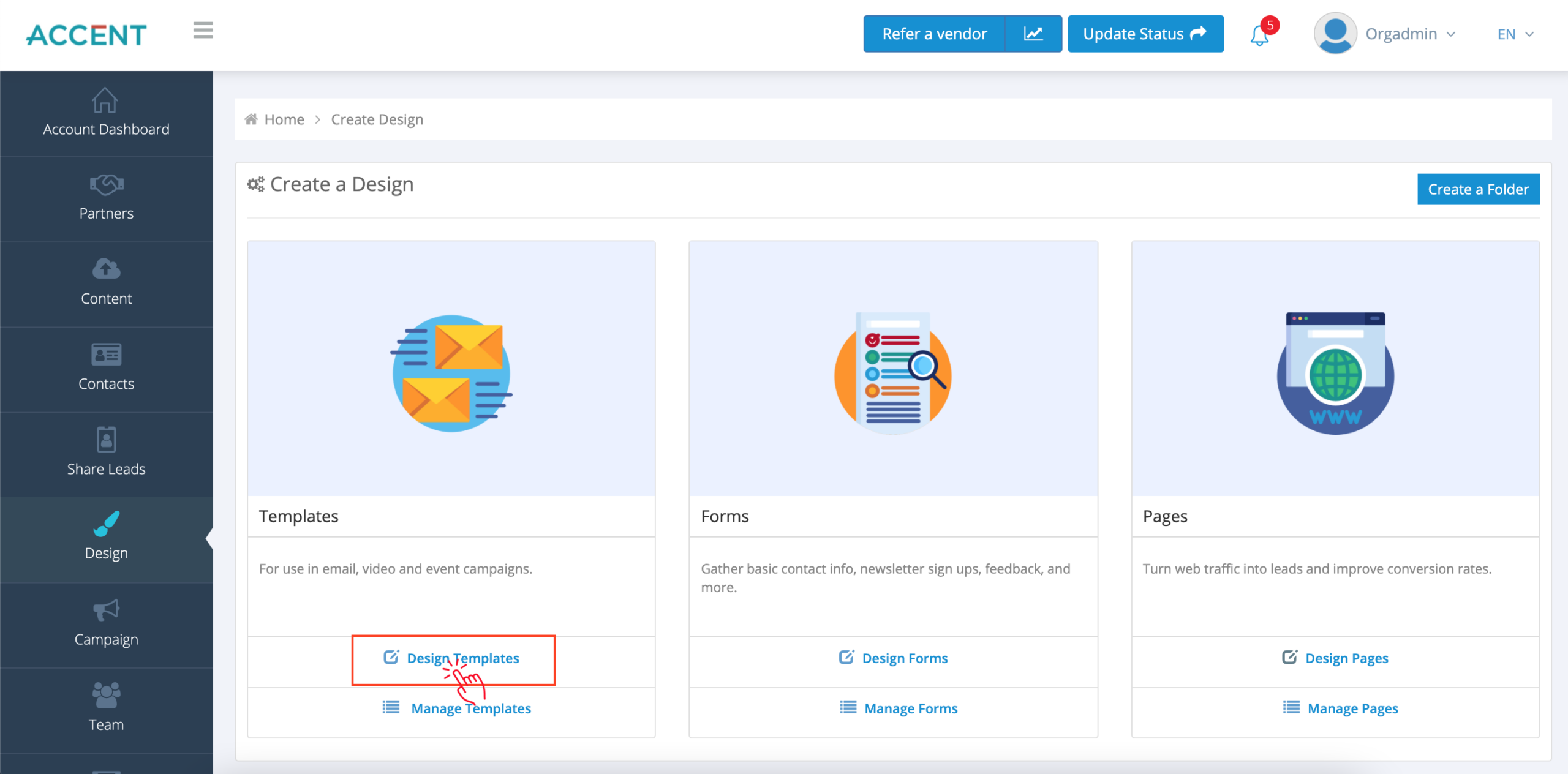
There are 3 options on this page:
We will talk about Templates.
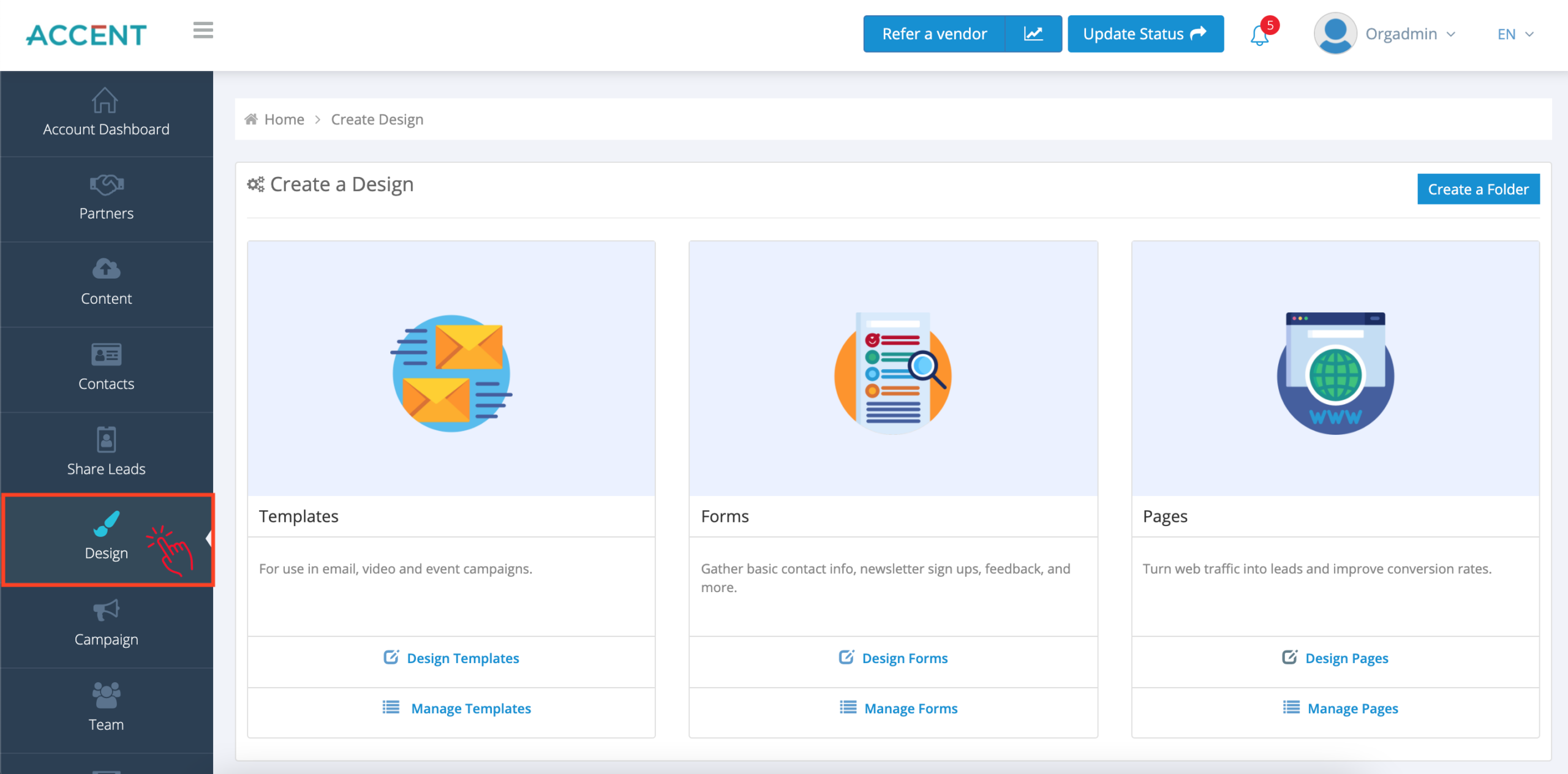
2. Select the design templates option in the template section.
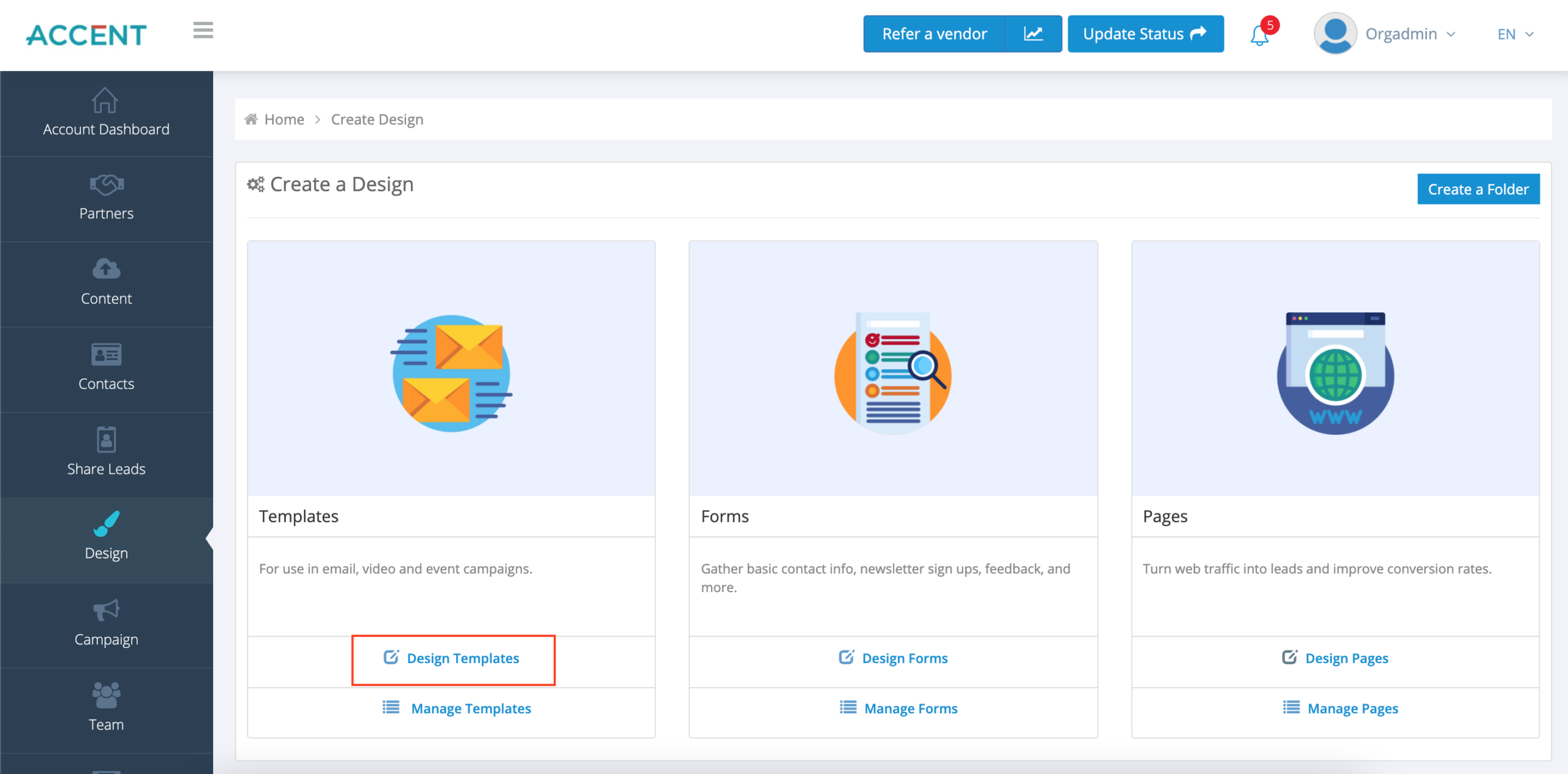
3. Start with a beautiful, mobile-responsive template
Begin with a blank canvas to create your templates from scratch or jumpstart your design process with one of our ready-to-use templates.
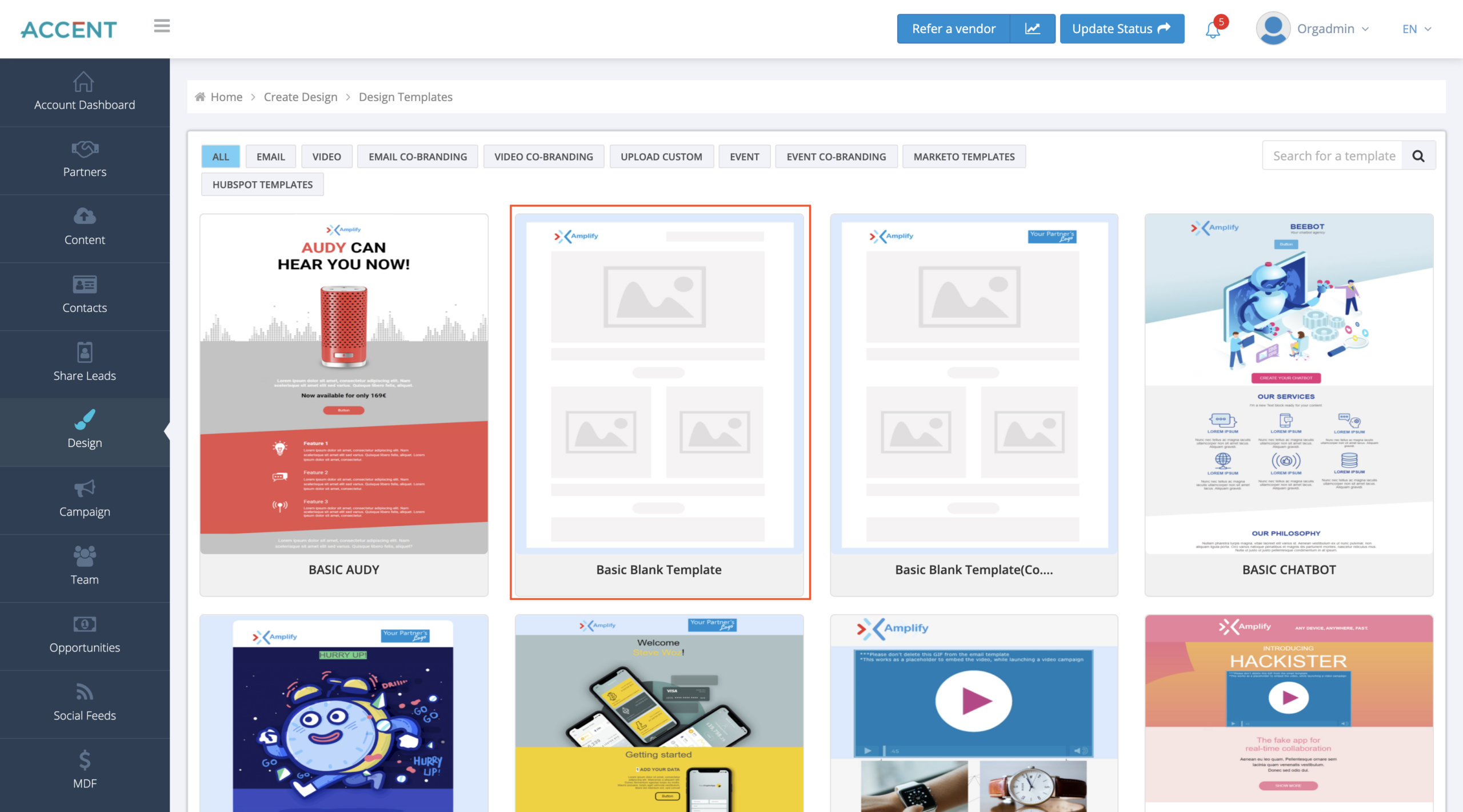
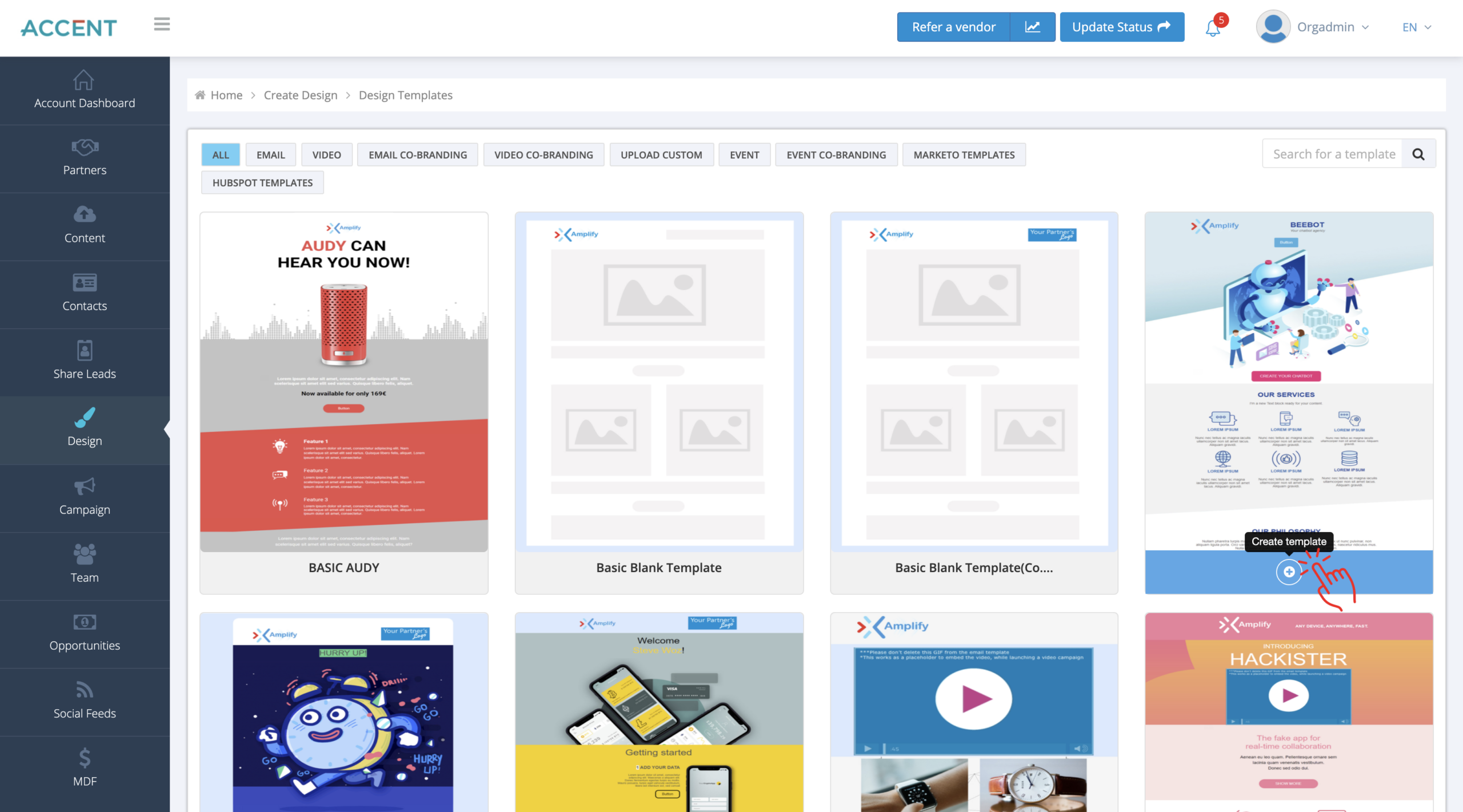
4. To begin, move your mouse over the template and click the plus icon (in the blue box at the bottom of the template).
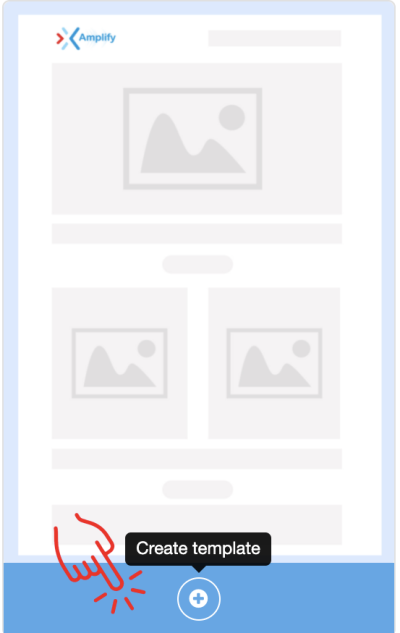
Once the template opens, it will already be populated with your company’s logo.
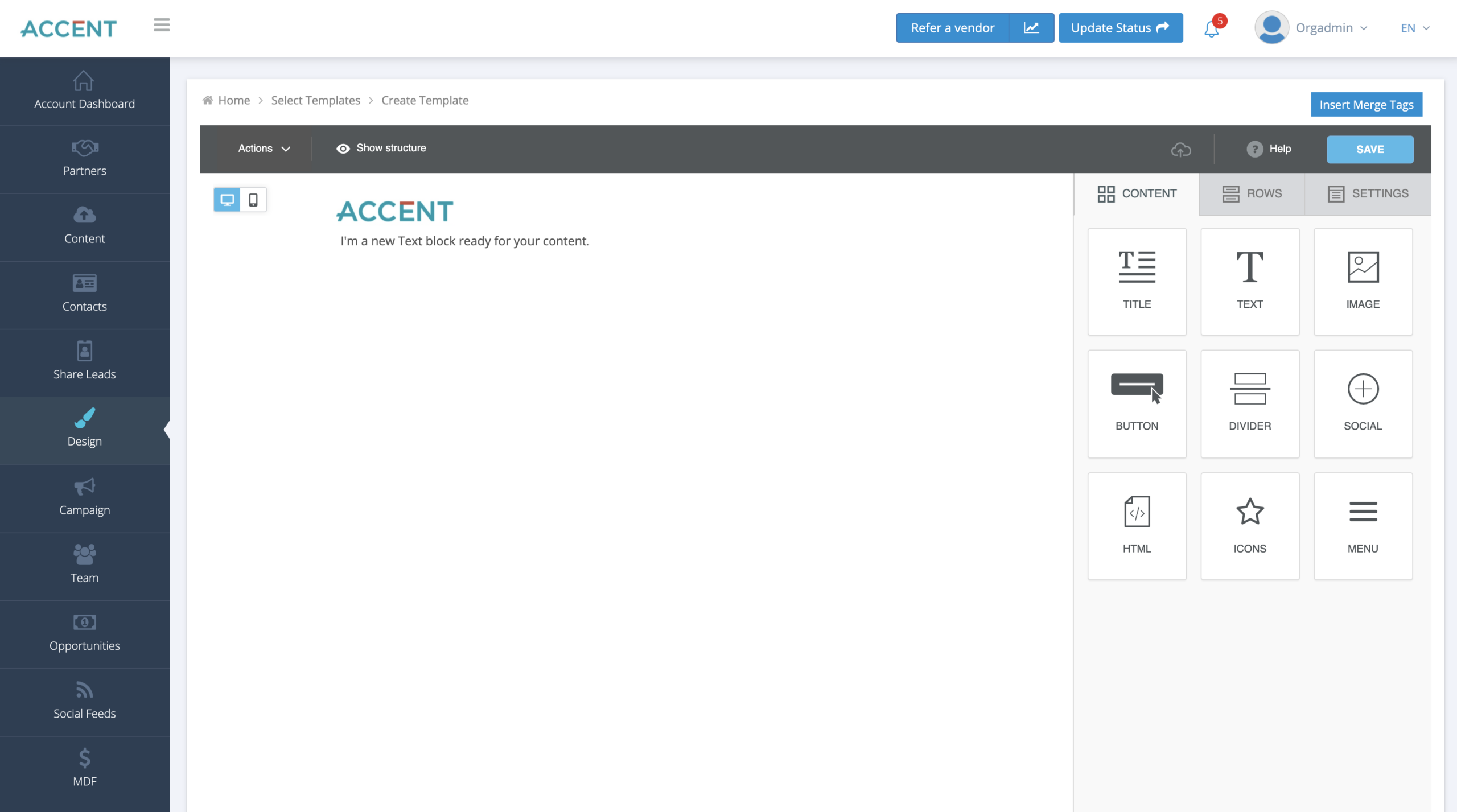
5. Each block can be moved by selecting the move icon on the side of the block.
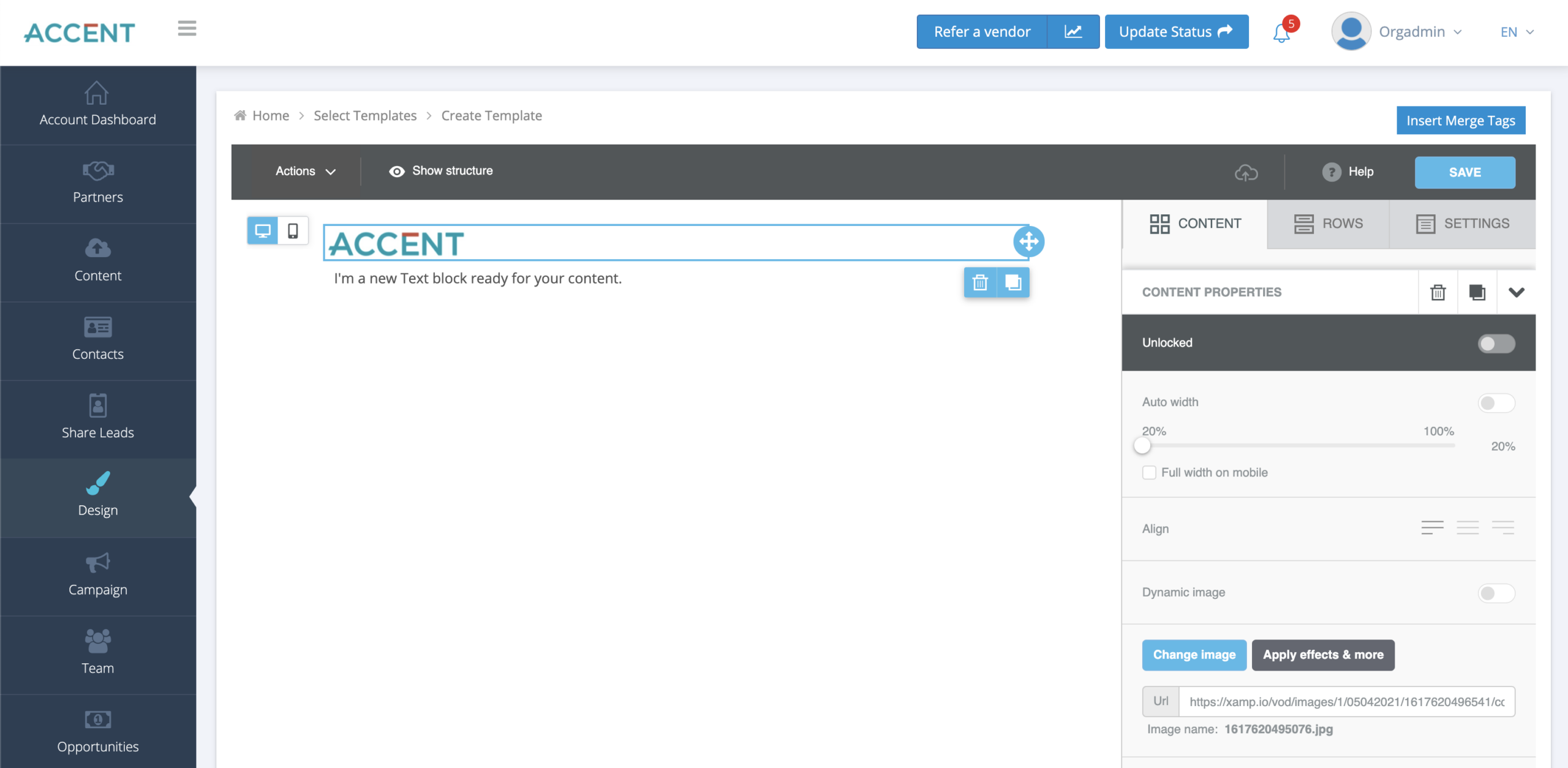
6. Before you can add a new content block, you must first add a row.
To add a new row, select the row option on the right and drag the row you want to add to the left6..
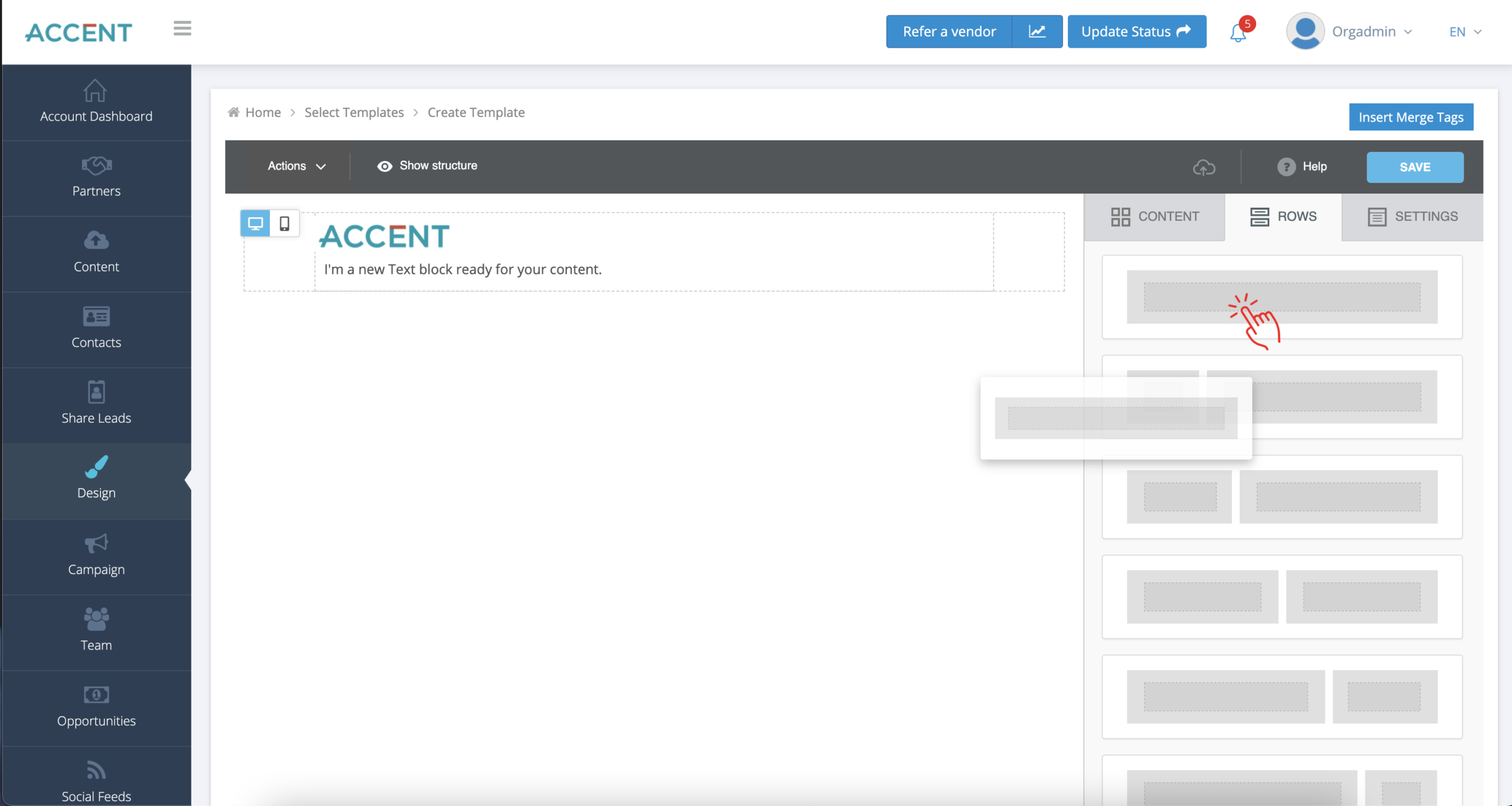
Then, you can go to the content section and add a content block
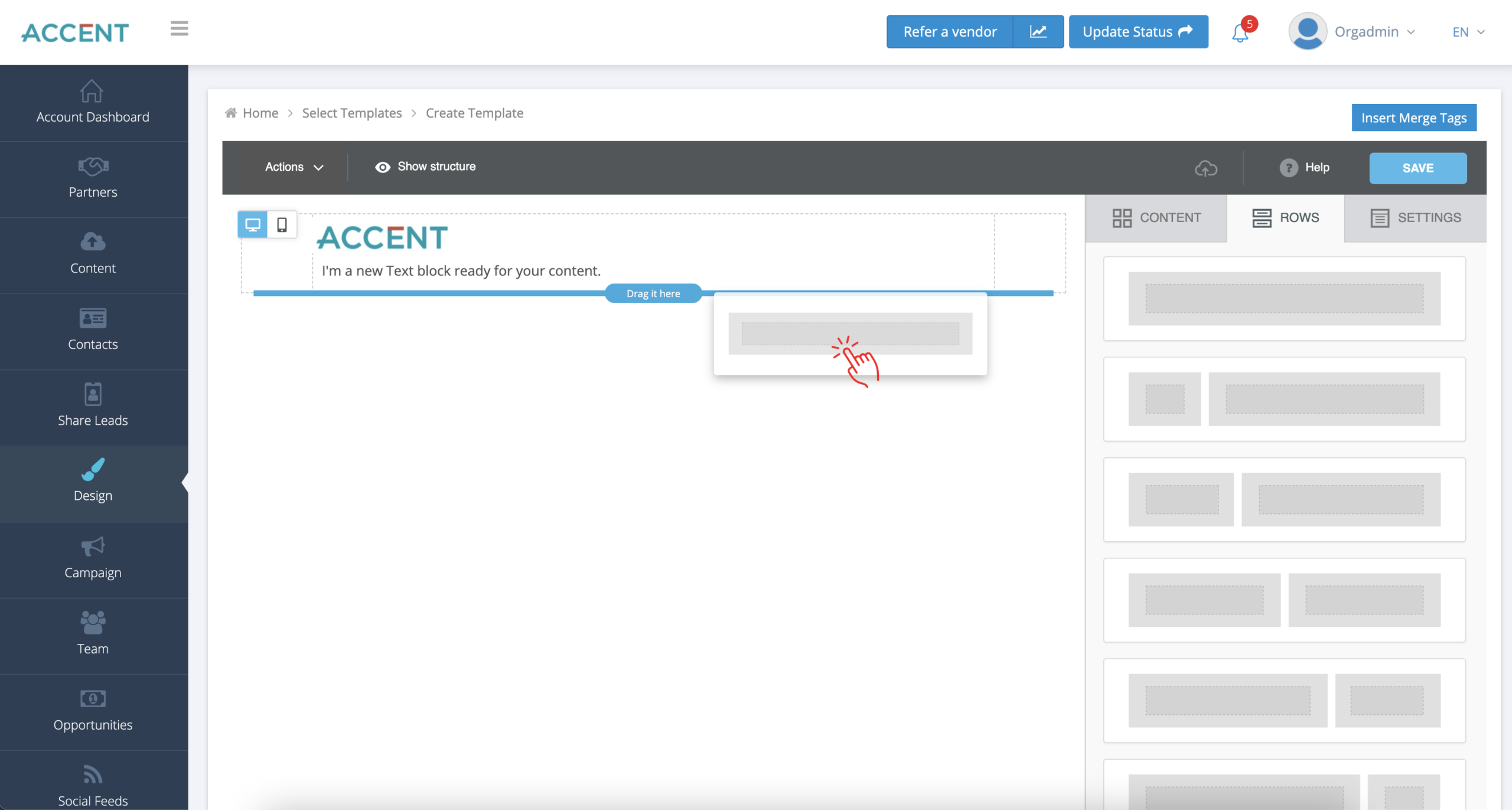
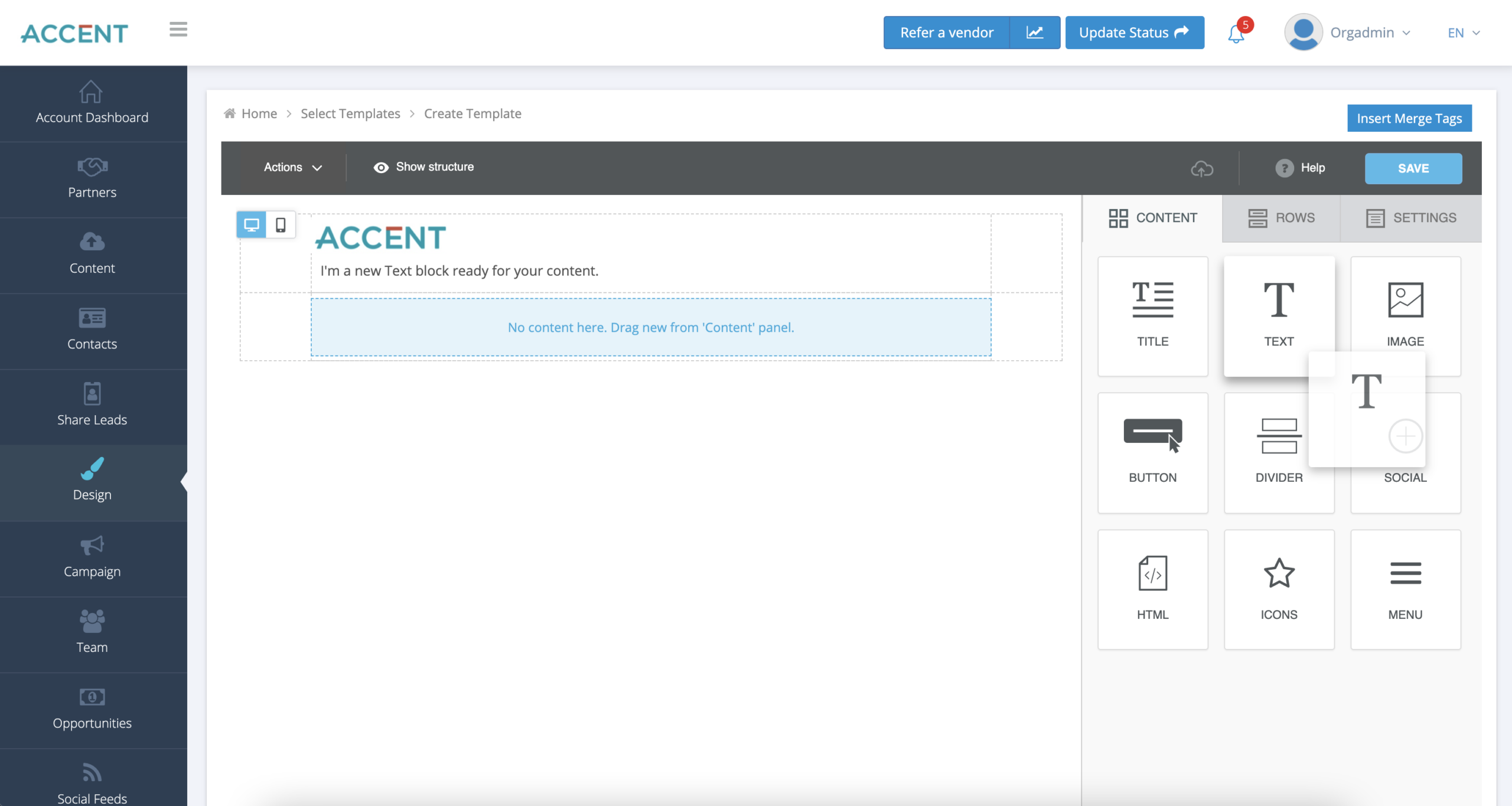
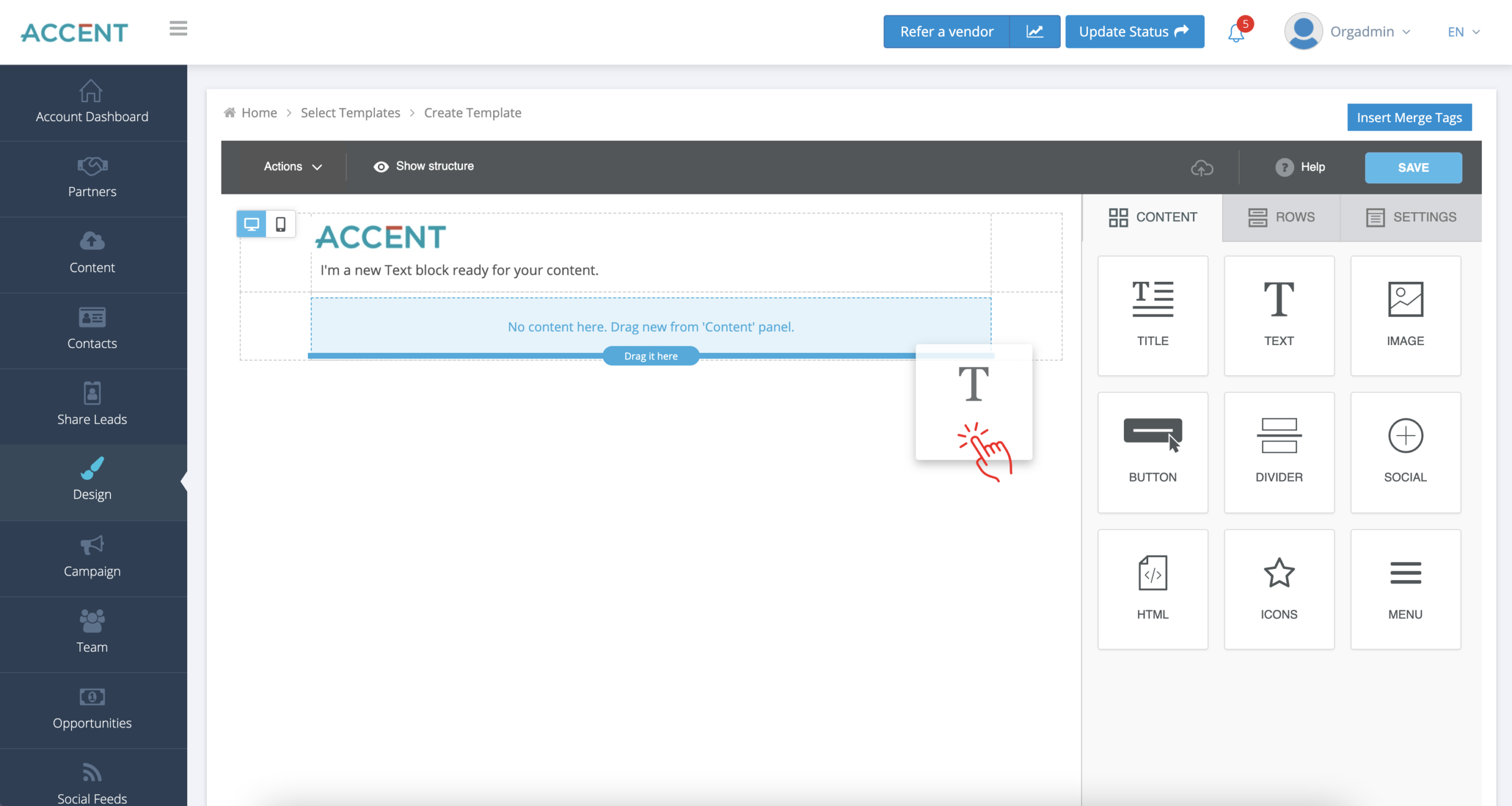
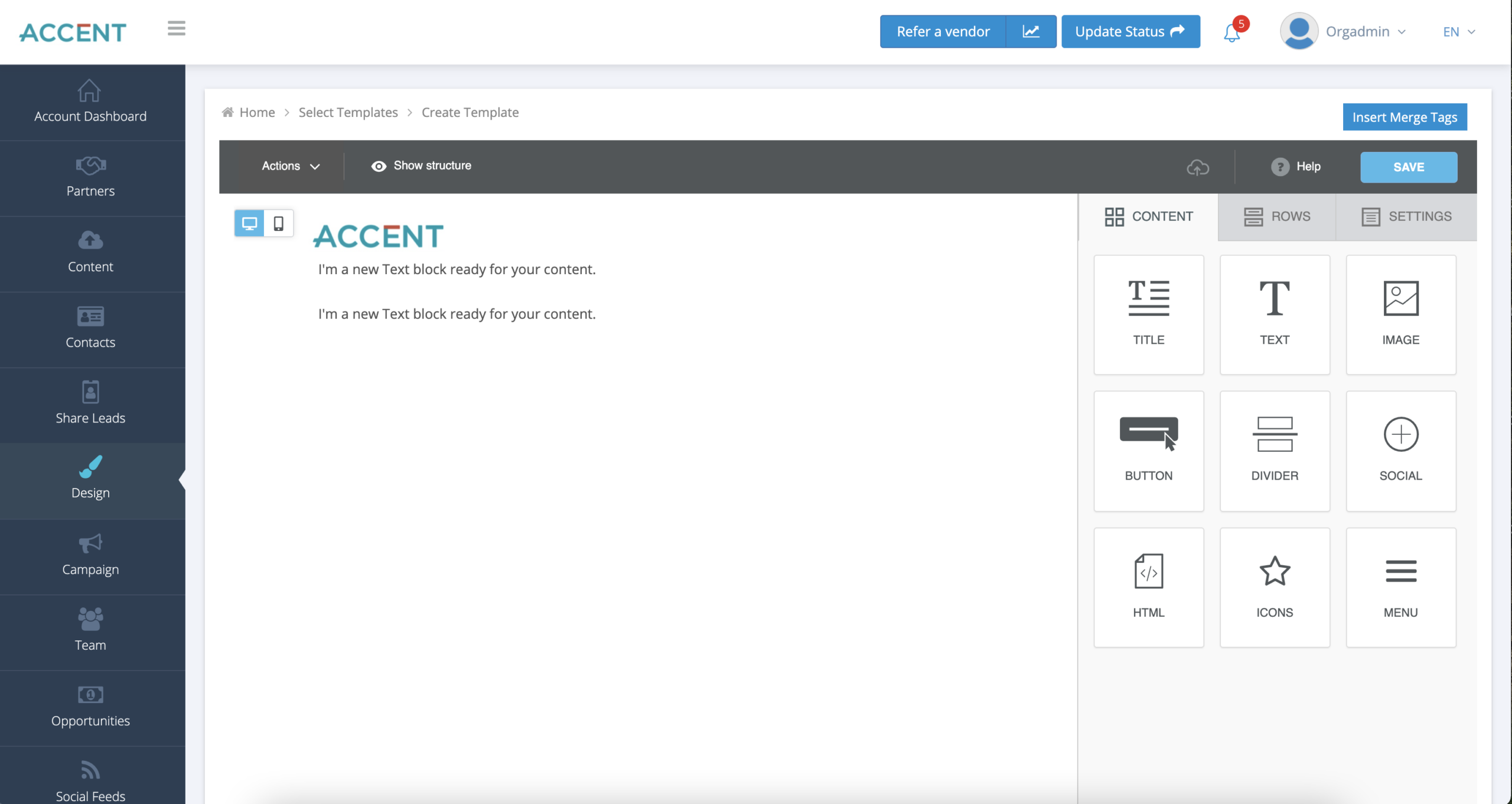
To insert any merge tags such as {first name}, {company name}, {email}, ect.. You can click the red merge tag button in the top right corner of the template, or you can select a merge tag from the black content menu that appears when typing in a content block.
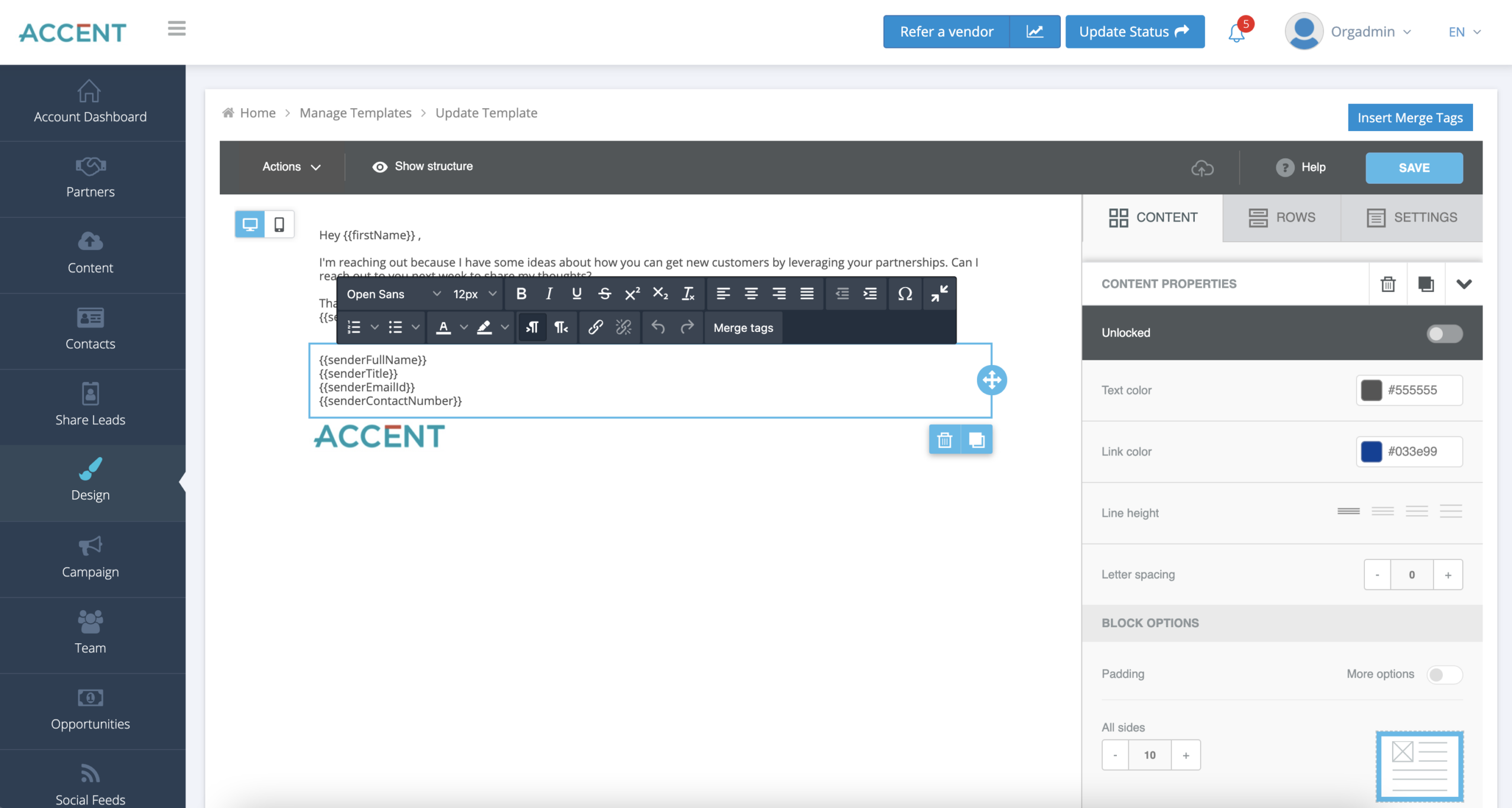
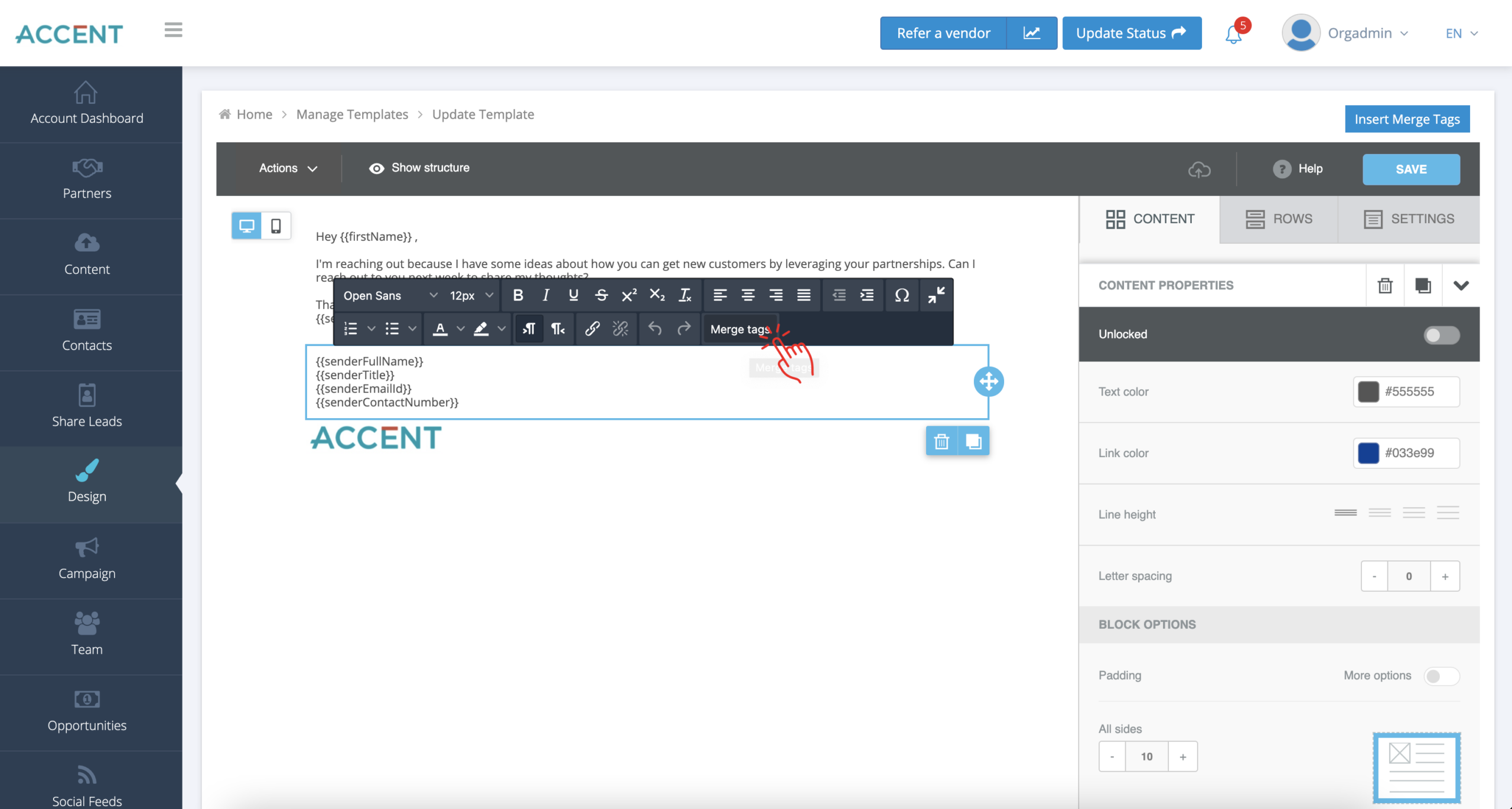
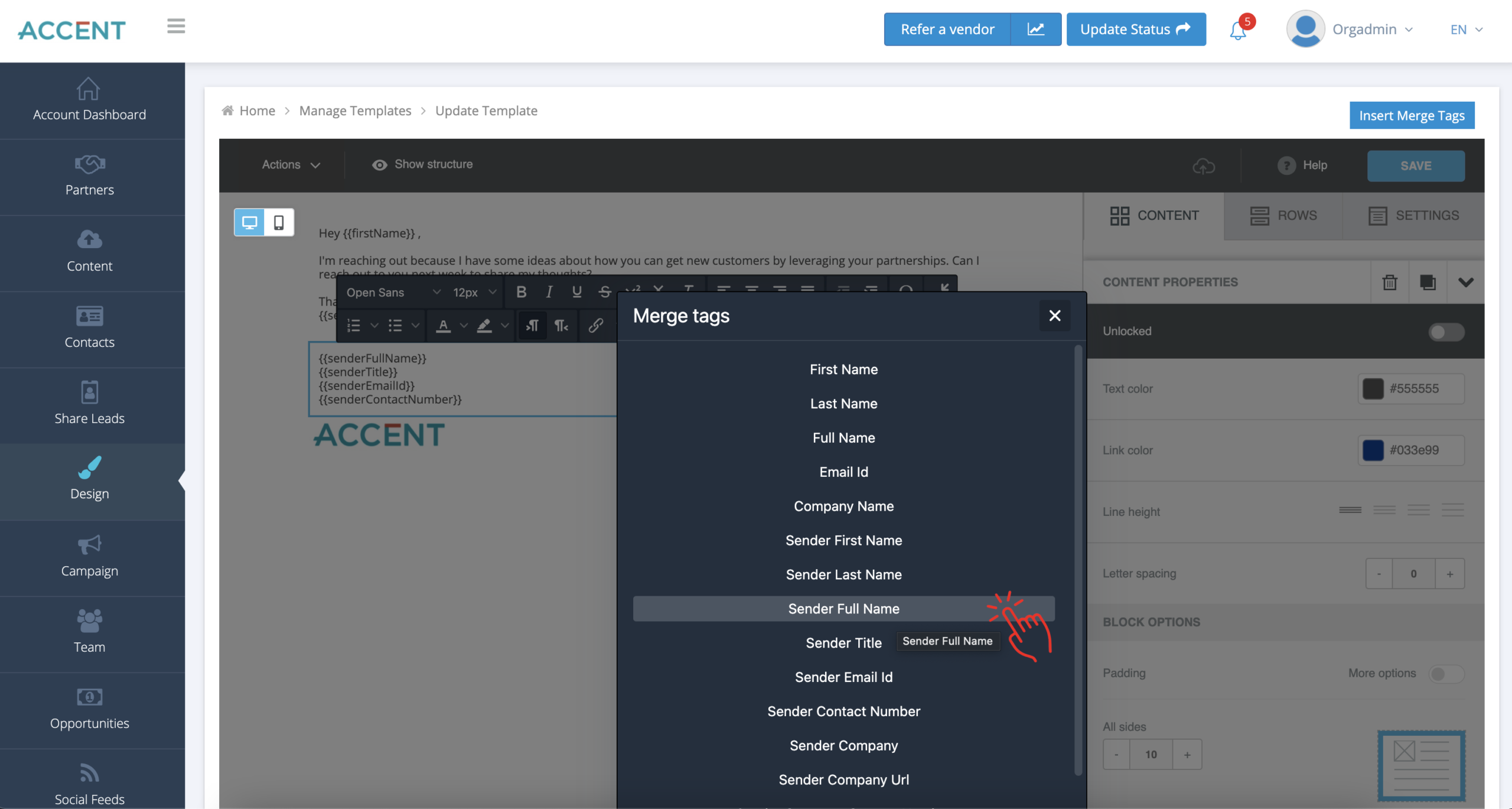
Email Preview
You can preview the email at any point by clicking the mobile or desktop icon in the top left corner of the template.
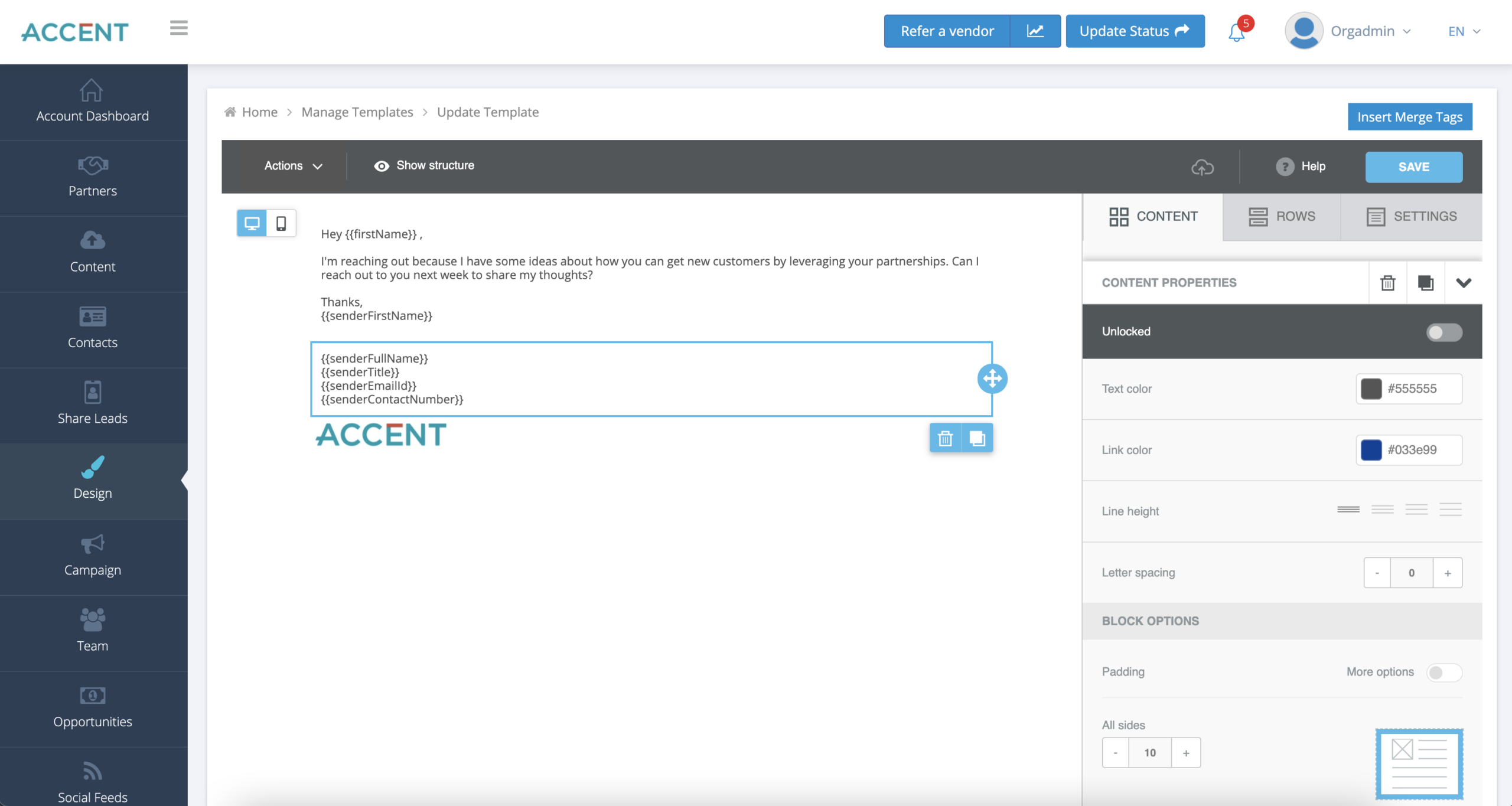
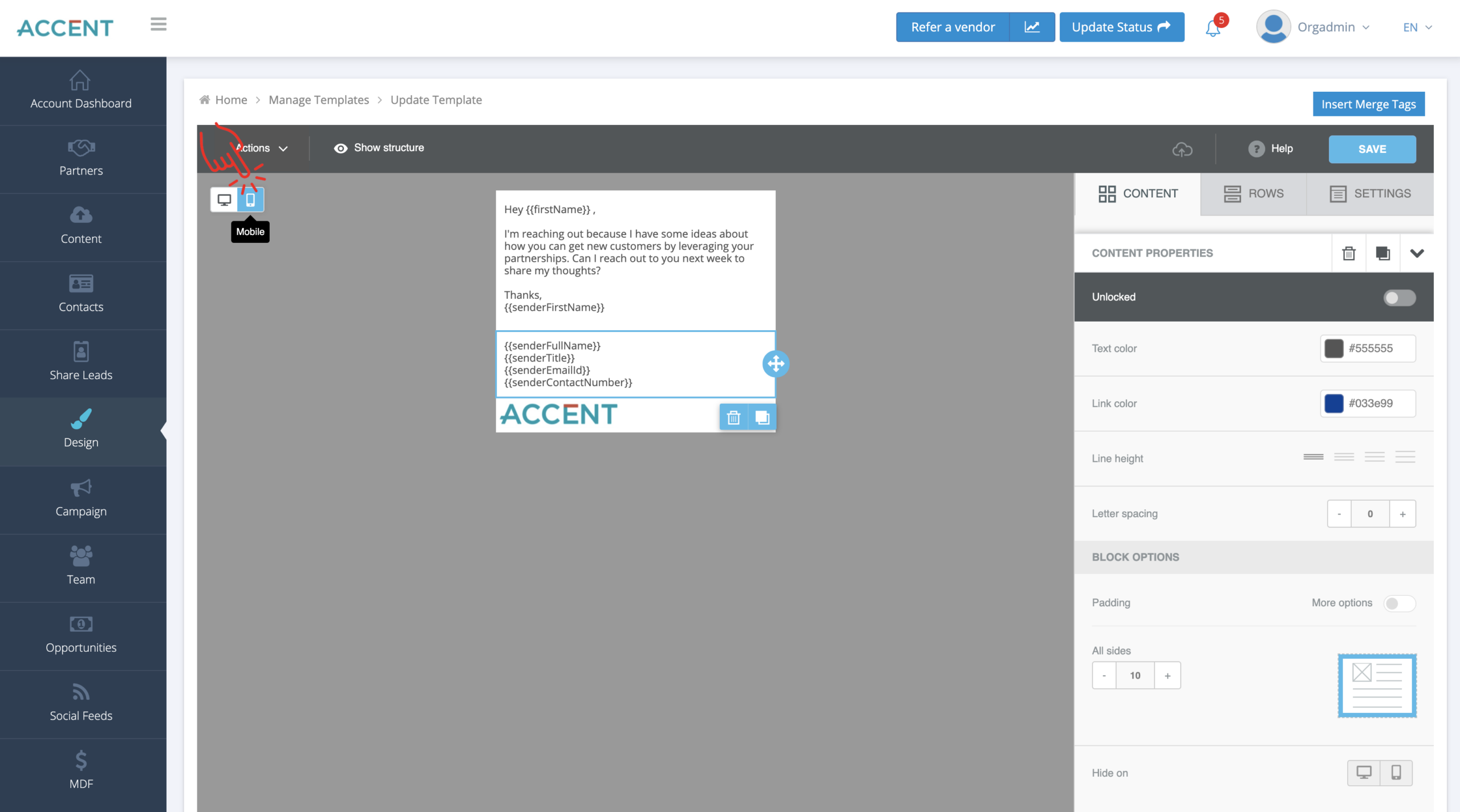
| Cookie | Duration | Description |
|---|---|---|
| cookielawinfo-checkbox-analytics | 11 months | This cookie is set by GDPR Cookie Consent plugin. The cookie is used to store the user consent for the cookies in the category "Analytics". |
| cookielawinfo-checkbox-functional | 11 months | The cookie is set by GDPR cookie consent to record the user consent for the cookies in the category "Functional". |
| cookielawinfo-checkbox-necessary | 11 months | This cookie is set by GDPR Cookie Consent plugin. The cookies is used to store the user consent for the cookies in the category "Necessary". |
| cookielawinfo-checkbox-others | 11 months | This cookie is set by GDPR Cookie Consent plugin. The cookie is used to store the user consent for the cookies in the category "Other. |
| cookielawinfo-checkbox-performance | 11 months | This cookie is set by GDPR Cookie Consent plugin. The cookie is used to store the user consent for the cookies in the category "Performance". |
| viewed_cookie_policy | 11 months | The cookie is set by the GDPR Cookie Consent plugin and is used to store whether or not user has consented to the use of cookies. It does not store any personal data. |